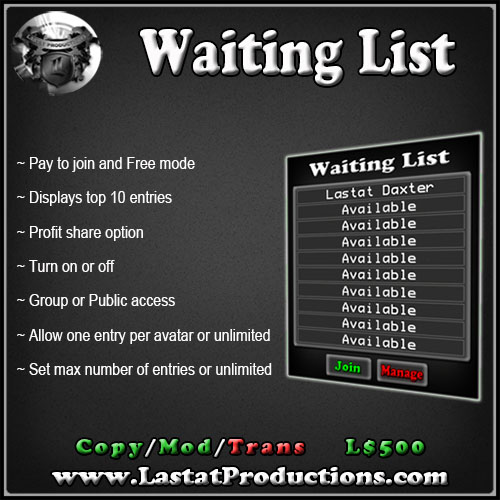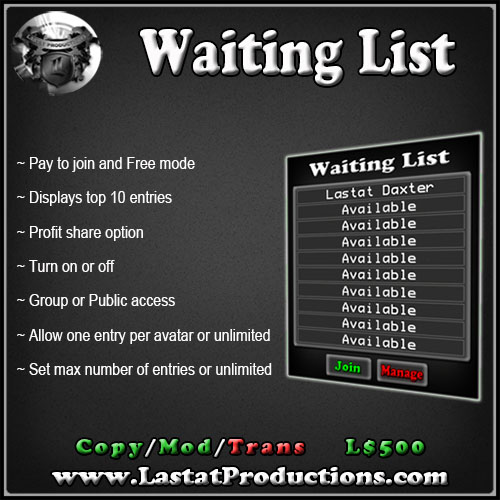
Current version: 2.0
Looking for a good way for your visitors to reserve a spot? The Waiting List from Lastat Productions makes it easy for your customers and/or patrons to join so they get their fair spot. The board adds customers in the order they join. You can restrict access to just the group, or open it to the public. Need to temporarily stop anyone else from joining, then simply turn it off until your ready for more to join! The board may only show the top 10 names in the list, but you can either set a max number of entries, or unlimited (lsl memory limitations apply). You also have the ability to allow avatars to enter more than once, or limit them to enter only once! Need to charge an entry fee? Well, you can do that too! The Waiting List Board can also be configured to split the entry fee with as many avatars as you want! What are you waiting for? Get yours today!
- With the Waiting List Board rezzed, right click on it and choose edit to bring up the build window
- Navigate to the Content tab and open up the * Config * notecard to set the following settings:
- # ACCESS (Group/Public ~ Who can join the board AND vote on contestants)
- Access = Public
- # PAY TO JOIN PRICE (Leave blank or set to 0 for free to join mode - do NOT include $ sign)
- Pay to join = 0
- # UNLIMITED ENTRIES (set to 0 to allow avatars to only join once; set to 1 to allow avatars to join multiple times)
- Unlimited Entries = 0
- # MAX AVATARS (max limit of avatars allowed to join the waiting list)
- Max Avatars = 0
- With the Waiting List Board rezzed, right click on it and choose edit to bring up the build window
- Navigate to the Content tab and open up the * Managers * notecard
- Add the name of each manager on a new line
- randarose223
- Lastat Daxter
- lastat.fang
- With the Waiting List Board rezzed, right click on it and choose edit to bring up the build window
- Navigate to the Content tab and open up the * ProfitShare * notecard
- Add each avatar's uuid, followed by an "=" sign, then the percent of profits they receive
- fac2a476-a8f9-4b40-ab0f-4c5037813422=50
- fa4531f5-ab70-4e53-a62e-7186e49116de=25
- With the Waiting List Board rezzed, right click on it and choose edit to bring up the build window
- Navigate to the Content tab and drag any promotional items from your inventory, into the build window
- Navigate to the General tab, and change the description to customize the folder's name you receive from joining the Waiting List Board
- If you add items, you MUST have copy and transfer rights of each item. You do not have to have modify permissions. The next owner's rights do not matter.
- Touch Manage on the board for the following menu:
- "Open/Close" = Open or close the board. Once closed, the board only blocks new entries, but is still usable
- "Update" = (Owner Only) Check for updates
- "Reset" = (Owner Only) Reset the boards script
- "Avatars" = Print a list of all avatars on the waiting list
- "Clear" = Removes all entries and clears the display
- "Group/Public" = Toggles access setting between Group and Public
- "Load Settings" = Force load settings (happens automatically)
- "Add" = Manually add an avatar to the waiting list
- If you manually add an avatar, the board will not be able to send them a message or issue refunds when they are removed from the list. This is because the board only knows their name, and not their uuid, which is needed for sending a message and/or issuing refunds.
- Touch "Join" on the front of the board to be added to the list
- Click on an avatars name in the list
- Choose one of the following menu options:
- "Yes/No" = Remove avatar from the waiting list
- The board will allow you to optionally issue a refund if:
- The profit share list is empty
- The join price is set to something other than 0
- The avatar joined the waiting list themselves