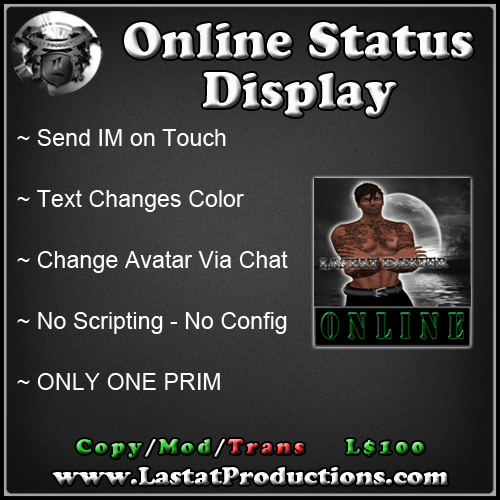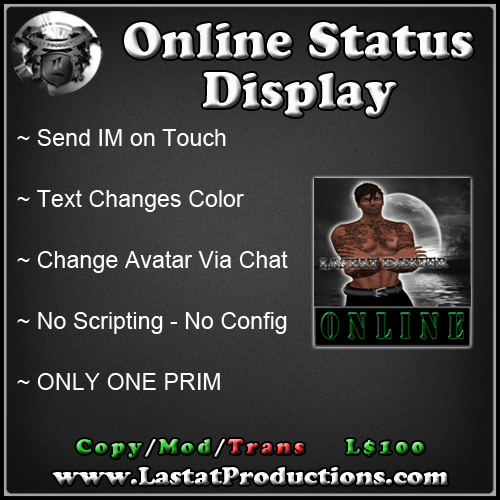
Current version: 1.2
This simple Online Status Display board only requires you to copy an avatar key and paste it into the the "Online Status Display" Description field. Within approximately 30 seconds, the communication with the servers should be complete and you will see their profile picture. When an avatar touches the board, they will have 30 seconds to type the displayed avatar an IM. The outer frame is green when they are Online and turns red when they go Offline. The display also automatically detects when there is a change of key in the Description field and contacts the servers for the new information.
- 1) Rez the display, right click it and select "Edit"
- 2) Under the "General" tab in the build window, type the avatar's key you want to display into the Description field
- 3) Within a few seconds, the texture on the display will change to the profile picture of the avatar. The outer frame of the display will also turn Red or Green to display if they are On or Offline
- 4) Now drag your desired items (ONE of each item type) from your inventory window (including a company logo texture) to the "Content" tab of your build window
** NOTES **
- *If you do not know how to find an avatars uuid key, rez the "Avatar Key Finder" that was included in the display folder and have the desired avatar touch it. Their uuid key will be displayed in Local Chat. Copy and paste it into the Description field.*