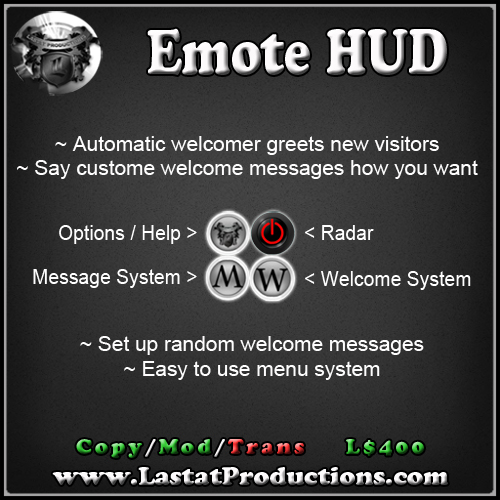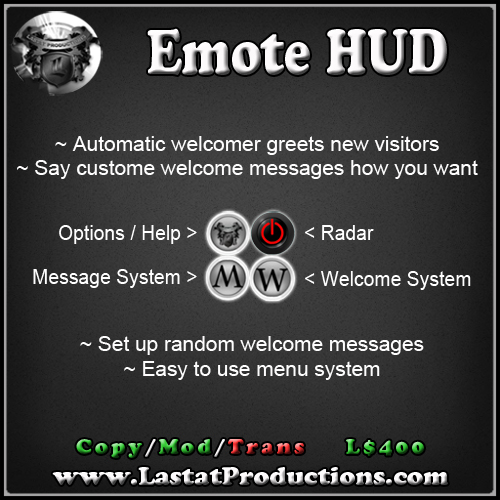
Current version: 4.8
Say your own personalized custom messages in Local Chat to a specific avatar using their whole name OR their first name. Comes with over 30 pre-made messages/emotes!! These messages/emotes can be said to specific avatars by selecting their name from a dialog box where YOU want it to. Even PRIVATE message specific avatars in the same manner, only they see your message while still said directly to them. Great for dancers trying to earn extra tips!!
- Click the top left button for the following menu:
- "Standby" = Minimize the hud
- "Update" = Check for updates
- "Help" = Link to online documentation
- Click the top left right power button to toggle the radar on or off
- Hovertext of a prim is limited to 254 characters (see here) so you may not see all avatars on the current sim. The radar intelligently calculates how many names it can fit within said restrictions. For an advanced, non restricted, clickable radar, please consider purchasing the Club Tool
Choose to Say, Shout or deliver the message Privately, using whole or first names of avatars. Easily access your favorite emotes and send them to your friends! Earn extra tips with clients by sending them special, private messages. Includes over 30 pre-made messages/emotes with the ability to add your own.
- While wearing the Emote HUD, right click on it and choose edit to bring up the build window
- Click the box that says "Edit Linked Parts"
- Click on the "M" button so only it is highlighted
- Under the "Content" tab in the build window you will see a variety of notecard examples. You may remove them or edit them to your liking.
- "/" = New Line
- "%" = First Name
- "@" = Whole Name
- HI
- %
- !!
-
- Looks Like: Lastat Daxter: Hi Lastat !!
- Hello
- @
- !!
-
- Looks Like: Lastat Daxter: Hello Lastat Fang !!
- Hello
- %
- /
- /
- Thank you for visiting Lastat Productions!
- /
- Have a wonderful day!
-
- Looks Like: Lastat Daxter: Hello Lastat
Thank you for visiting Lastat Productions!
Have a wonderful day!
- Each symbol must be on a line by itself.
- For more personal emotes, add "/me" at the beginning of your notecard.
- Each Line can contain a max of 255 characters!! Second Life's lsl automatically truncates text after 255 characters, so to have a capacity of 3,000 you MUST press the "Return"/"Enter" key at least every 255 characters (spaces included). Failure to heed this caveat may result in messages/emotes getting cut off early, i.e.: When the Emote HUD re-constructs the message, pieces may be missing and the message will appear jumbled.
- Click the "M" button for the following menu:
- "SAY" = Say the message/emote (20 meters)
- "SHOUT" = Shout the message/emote (96 meters)
- "PRIVATE" = Send so only the chosen person sees it (96 meters)
- After choosing an option, choose the message
- IF you chose "PRIVATE", now choose the name of the recipient
- Type "/200 message menu" to bring up the main menu
- Type "/200 message AVATAR-NAME NOTECARD" to say the NOTECARD to AVATAR-NAME
- Example: "/200 message Lastat (1) HI Lastat"
Looks Like: Lastat Daxter: Hi Lastat !!
- You MUST know the name of the notecard/message you wish to say
Greet newly detected avatars with a custom welcome message. Whisper, Say, Shout, Private and Random message delivery options. Ability to set message via chat, using customizable chat channel and choose to use first or full name of avatar.
- While wearing the Emote HUD, right click on it and choose edit to bring up the build window
- Click the box that says "Edit Linked Parts"
- Now click on the "W" button so only it is highlighted
- Under the "Content" tab, open the "Messages" notecard
- At the beginning of a new line in the "Messages" notecard, put the name of the button
- Put the "&" symbol after it to separate the button's name from your message
- Type in your welcome message after the "&" sybmol
- # % is a replacement for the first name of the target person.
- # @ is a replacement for the full name of the target person.
-
- # You MUST follow the same syntax as below.
- # BUTTON NAME&WELCOME MESSAGE WITH SYMBOL
-
- Hello&Hello % ^-^
- Hiya&Hiya %!!
- Wasssup&Wasssup %!!
- Thank You&Thank You % for coming!!
- Glad&Glad you could make it @!!
- Hola&Hola %!!
- Welcome&Welcome @!!
- TY Join&Thank you for joing us %!!
- You may remove all lines from the notecard, they are just there for quick instructions.
- Text before the & symbol must be less than 24 characters long and will show up in the dialog menu.
- Text after the & symbol will be what is said to newly detected avatars. This must be less than 230 characters long.
- While wearing the Emote HUD, right click on it and choose edit to bring up the build window
- Click the box that says "Edit Linked Parts"
- Now click on the "W" button so only it is highlighted
- Under the "Content" tab, open the * Random * notecard
- Type each greeting on a new line
- Use the symbols from the chart below to insert an avatar's name directly into your messages
- "%" = First Name
- "@" = Whole Name
- Welcome to our club %.
- Greetings @!!
- Hello, how are you % ??
- Hola @!!
- Thanks for coming %!
- Hiya %!
- Click the "W" Button for the following menu:
- "On / Off" = Turn on or off the Welcome System
- "Delay" = Time before welcoming a resident (seconds)
- "Clear" = Clear the welcome list
- "Random" = Choose messages from the "Random" notecard
- "Whisper" = Whisper to new residents (10 meters)
- "Say" = Say messages to new residents (20 meters)
- "Shout" = Shout messages to new residents (96 meters)
- "Private" = Privately say messages to residents (96 meters)
- After choosing either "Whisper", "Say", "Shout", or "Private", you will be prompted to choose a welcome message
- Choosing a message does NOT turn the system on if it was previously off.